

Introducing Insights — a more intuitive digital banking tool
It’s easier than ever to get insights into your finances with Insights, available now in online banking. You can build personal budgets, manage your cash flow and set goals for the future — all in one intuitive interface. It’s one more way First Bank Elk River helps you achieve your financial goals.
See your spending on the dashboard
The dashboard displays your top spending category each month.
- Click different parts of the wheel to see your spending breakdown. Transactions are sorted automatically into these categories with ‘tags.’
- To personalize your categories, or split the transaction between tags, click on a transaction and edit the tag.
- When you select a transaction from the dashboard you can also change the name of the transaction, create a budget or add a recurring transaction to your Cashflow Calendar.
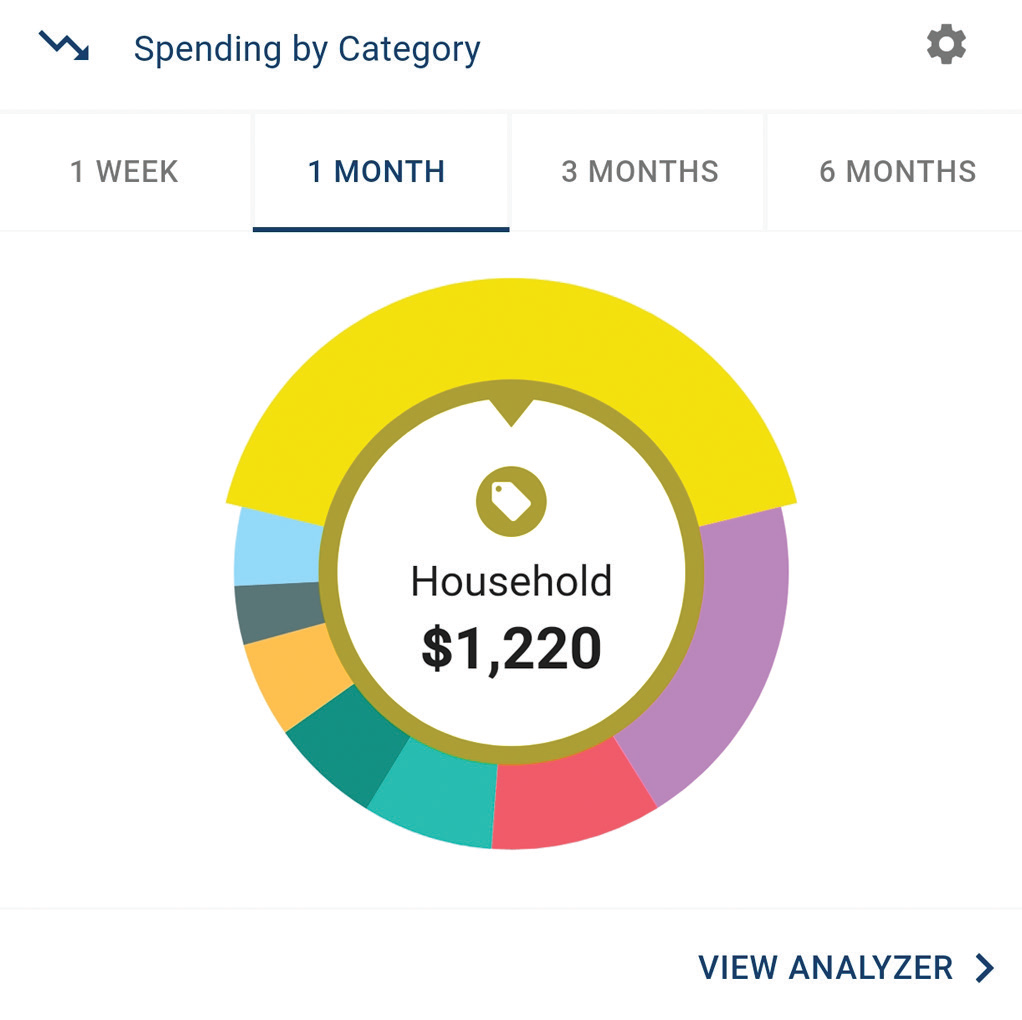
Set spending targets
Insights gives you valuable insights based on your spending habits. These insights will help you build a more accurate budget.
- Navigate to Budgets and click on “View Budgets.”
- Choose one of the Spending Targets.
- Select “Edit Budget.”
- Personalize your spending target by changing the monthly amount and item name (for example: “Baby Expenses”). Choose the purchase category tags you want to include in this budget.
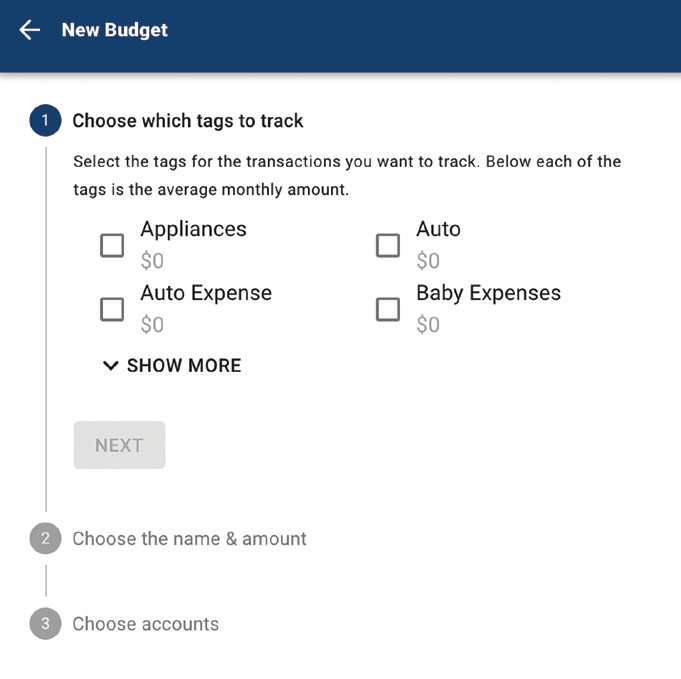
Track your cash flow
See down to the penny how much money you have coming in — and going out — each month. Simply log your income and bills into the cash flow calendar. Here’s how:
- Navigate to the “Cashflow” section.
- Click the plus sign to add your income or bills.
- Put in your monthly income and expense amounts to calculate your monthly cash flow.
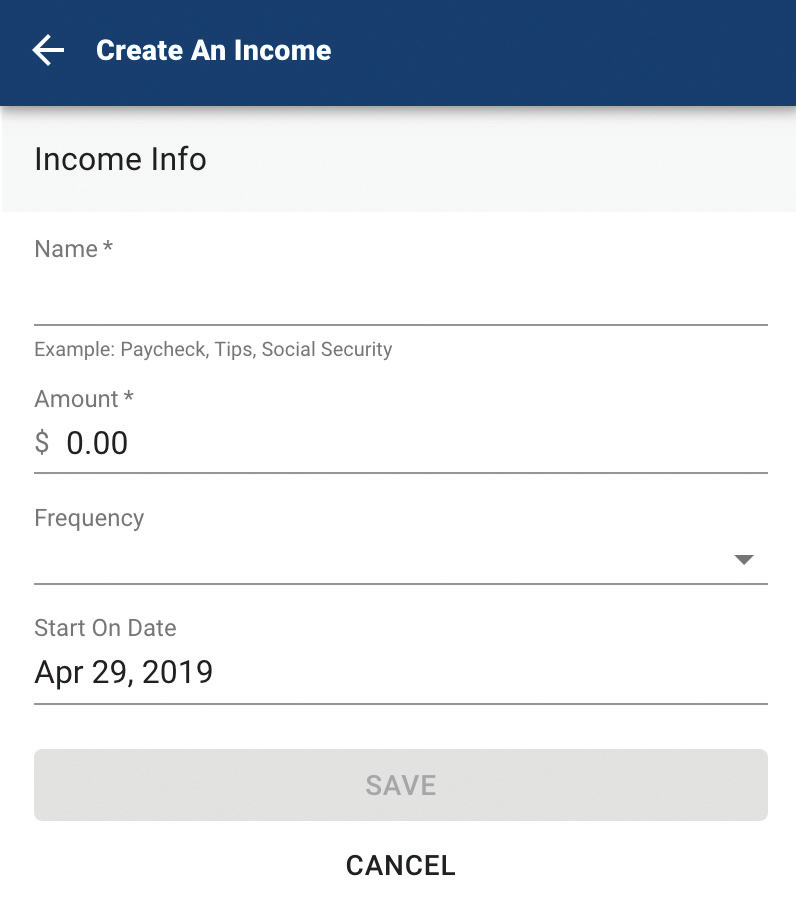
Create savings goals
You can set up goals to help you plan ahead — like saving for a vacation or paying off credit card debt. Once that’s done your Goal Summary will show you the completion date and the amount you need to save each month.
- Navigate to the “Goals” section and select “Add Goal.”
- Select your desired pay off or savings goal.
- Fill out the name of the goal, which accounts you’ll use and your target date.
- Click “Save.” Your goals will automatically update based on your progress and day-to-day account balance.
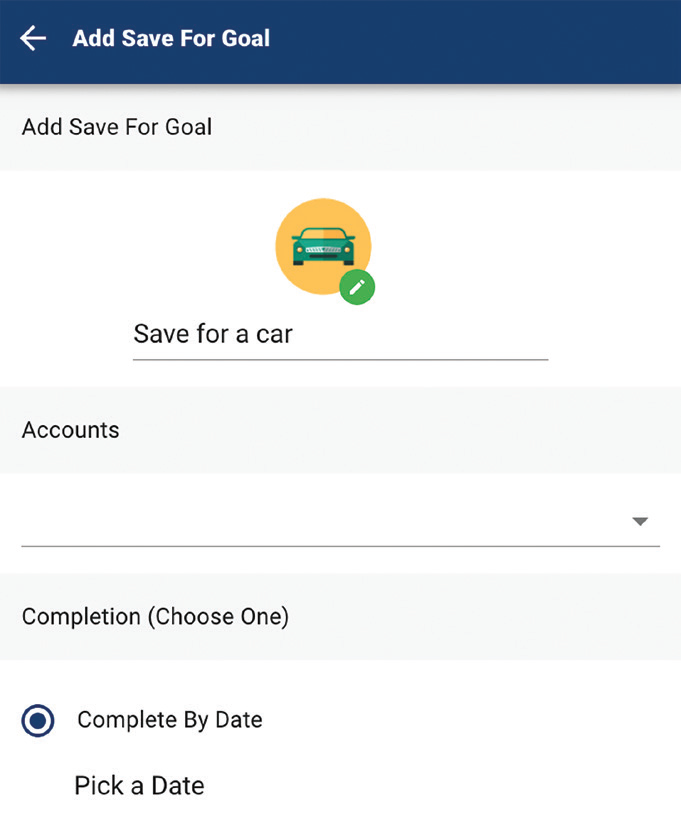
Add another account
You can sync accounts from other financial institutions to get a full picture of your finances.
- Navigate to the “Accounts” section.
- Click the plus sign to “Add Linked Account.”
- Select an institution or use the search to find your institution. Enter the account information and select “Connect.” You’ll see a notification on your Dashboard once the account is successfully synced.
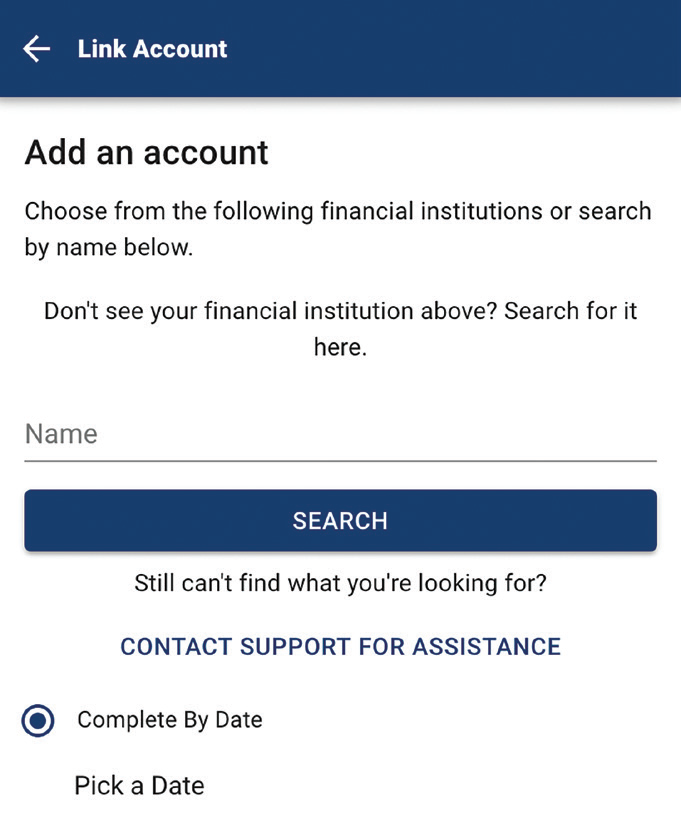
Try Insights today — It’s a smarter way to manage your money.
